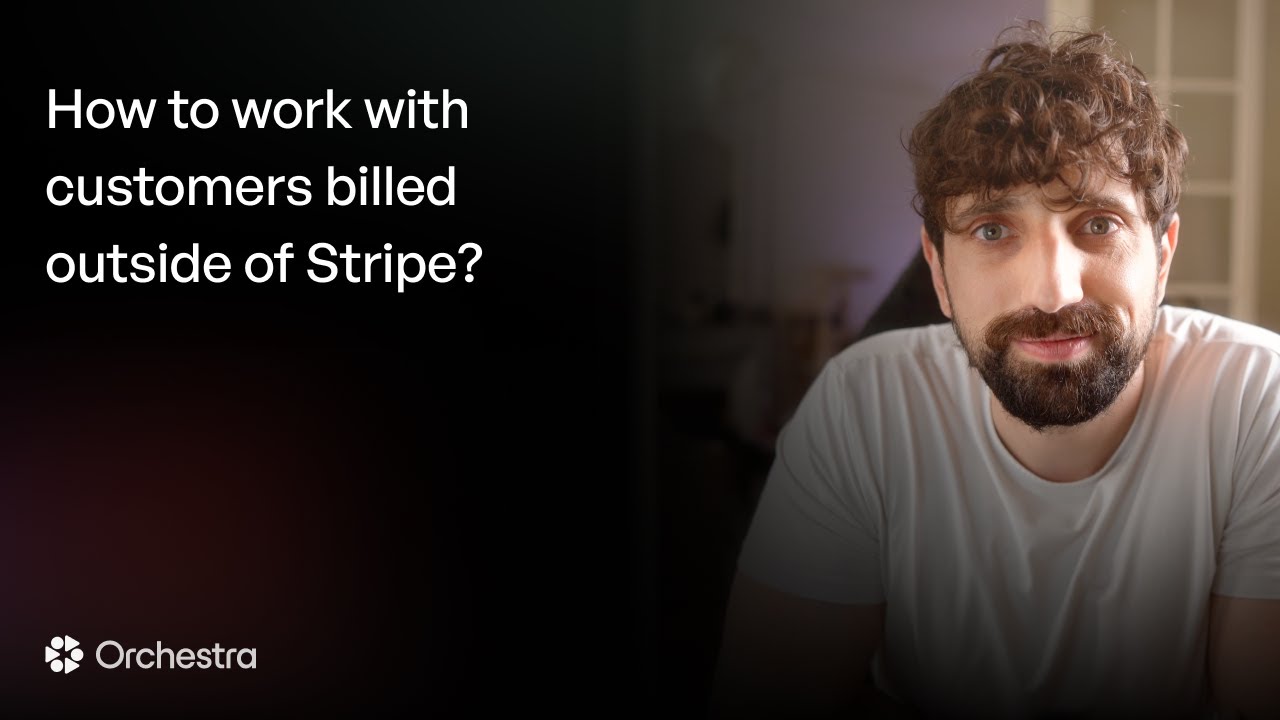Orchestra is an all-in-one toolkit for your productized service. It comes with a white-labeled client portal that you can offer to your clients right out of the box.
This guide will show you how to work in Orchestra with customers billed outside of Stripe.
Prerequisites
Before you begin, you'll need:
- An Orchestra account. If you don't have one, you can create one here.
- An onboarded agency on the Starter or Scale plan.
- A customer to onboard billed outside of Stripe.
Invite the customer in your Dashboard
First, click on the "Subscribers" tab in the sidebar.
Once in the Subscribers tab:
- Click on Create at the top right corner.
- Enter a name for your subscriber.
- Enter an email address (This email is the one your subscriber will use to log in to the client portal).
- Optional: Select a plan to attach the subscriber to.
- Optional: Upload a profile picture (logo).
- Then click on Create.
Adding a plan to the subscriber doesn't trigger any subscription. They will be attached to the plan, but not to a price. You will then see a customer in Stripe without a subscription and payment method.
(Optional) Let them sign in to your client portal
Orchestra doesn't send any email to your subscriber by default, but your customer gets access to the client portal by default. To let them sign in:
- Share with them your sign-in URL (You can find it in Dashboard > Settings > Client portal).
- They can sign in with a magic link sent to the email entered in step 1.