Orchestra is an all-in-one toolkit for your productized service. It comes with a white-labeled client portal that you can offer to your clients right out of the box.
This guide will show you how to add a custom domain to Orchestra and make your client portal accessible from this domain.
Prerequisites
Before you begin, you'll need:
- An Orchestra account. If you don't have one, you can create one here.
- An onboarded agency on the Starter or Scale plan.
- A domain name. If you don't have one, you can purchase one from any of these domain registrars:
Add a custom domain
First, log in to your Orchestra account.
Once logged in:
- Navigate to your agency's settings page by clicking on the Settings link in the sidebar.
- Go to the Client portal & branding page.
- Enter the domain you want to use and click Update.

Configure your domain
After adding your domain, you'll be presented with a DNS record that you need to add to your domain's DNS settings.
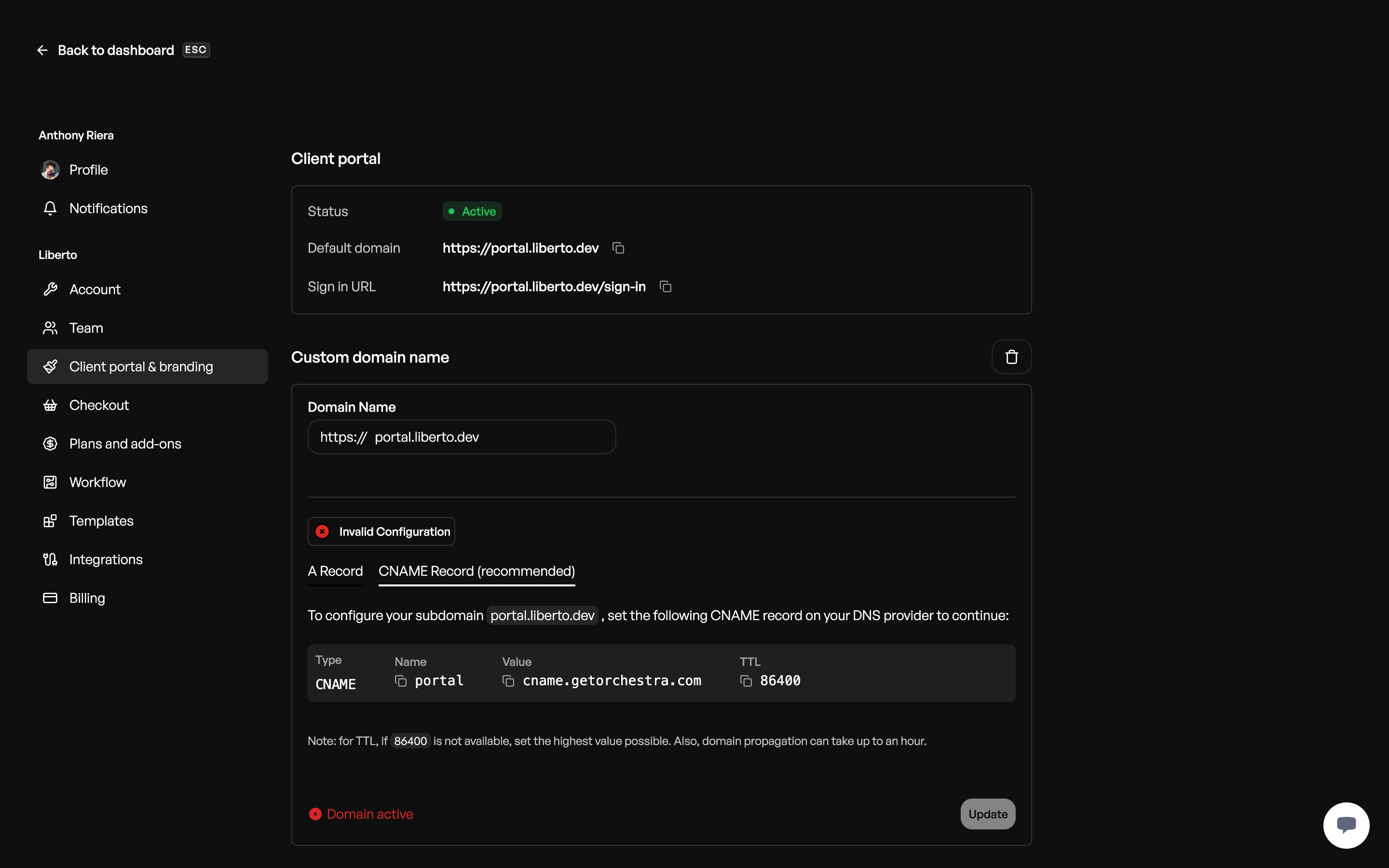
Adding a subdomain (recommended)
If you're adding a subdomain (e.g., portal.example.com or app.example.com), add a CNAME record with these values:
- Name:
portal(or whatever subdomain you want to use) - Value:
cname.getorchestra.com - TTL:
86400(or the highest value possible)
Adding an apex domain
If you're adding an apex domain (e.g., example.com), add an A record with these values:
- Name:
@(or leave it blank) - Value:
76.76.21.21 - TTL:
86400(or the highest value possible)
(Optional) Verify domain ownership
This step only applies if you are adding a domain that is currently being used on Vercel.
Since we use Vercel as the DNS provider for Orchestra, you need to verify that you own the domain before adding it to your Orchestra project.
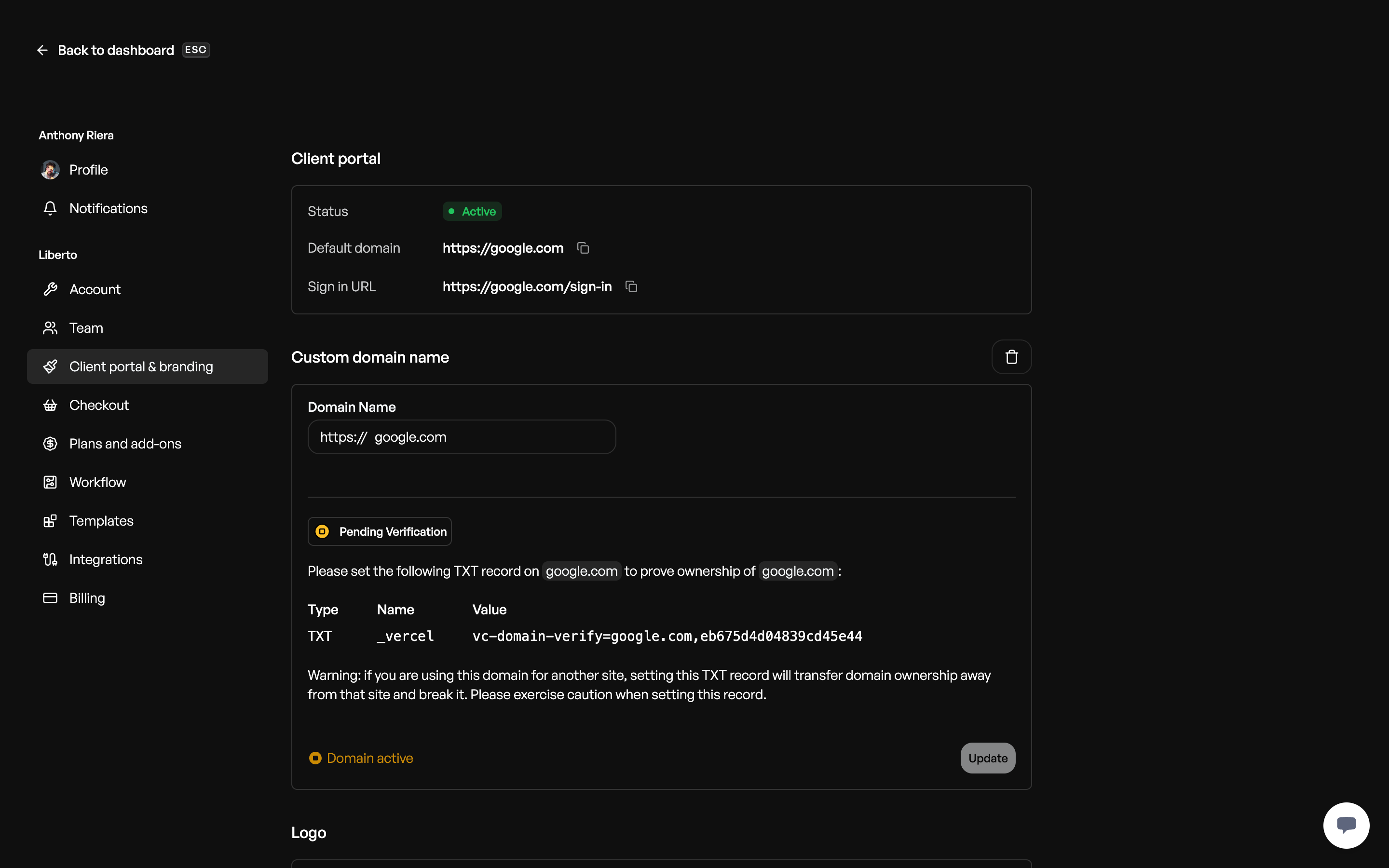
To do this, add a TXT record with these values:
- Name:
_vercel - Value:
vc-domain-verify=...(the value will be provided on the Orchestra dashboard)
Warning: If you are using this domain for another site, setting this TXT record will transfer domain ownership away from that site and break it. Please exercise caution when setting this record.
How long do I have to wait for my domain to work?
Domain configuration can take anywhere from 1 to 24 hours to complete. If your domain still doesn't work after 24 hours, please send us an email, and we'll be happy to help you out.
